How to Embed HubSpot Form in WordPress: A Step-by-Step Tutorial
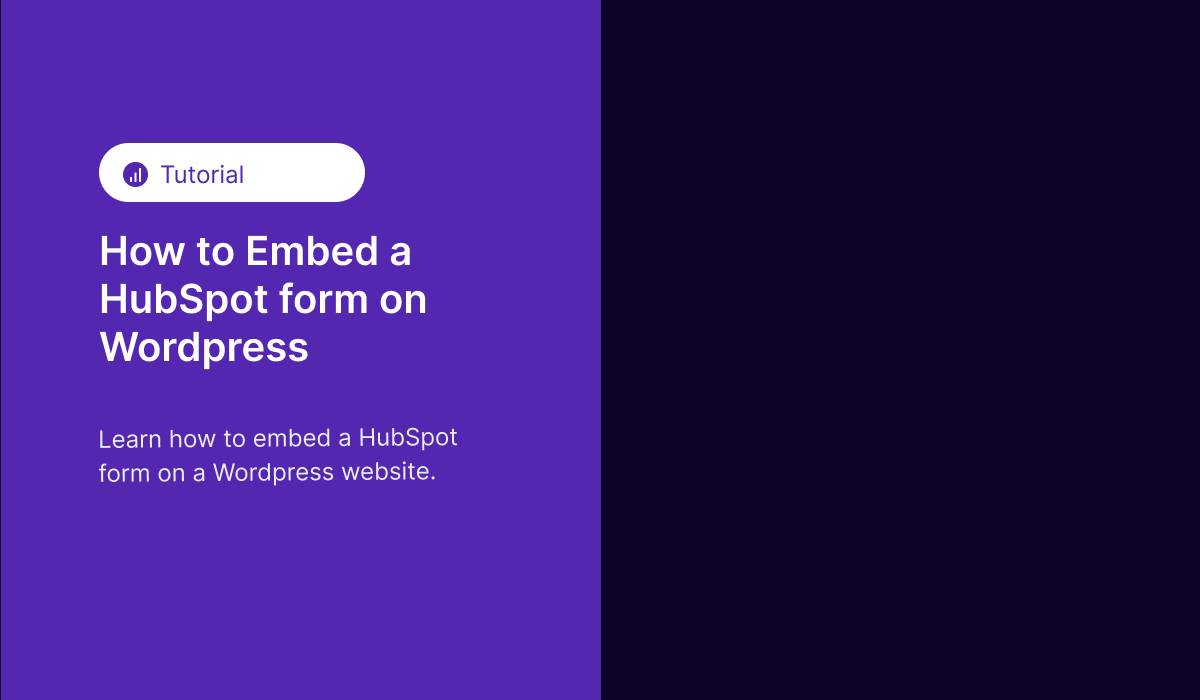
Integrating HubSpot forms into your WordPress website is a pivotal strategy for capturing leads and streamlining your inbound marketing efforts. This article provides a detailed, straightforward guide on embedding HubSpot forms into a WordPress site, a process that bridges your CRM and website for optimal performance.
Understanding the Integration Benefits
Embedding HubSpot forms into WordPress not only simplifies the lead capture process but also ensures seamless synchronization of data with your HubSpot CRM. This integration allows for more personalized follow-ups and efficient lead management, crucial for businesses aiming to leverage data for growth.
Step 1: Creating Your HubSpot Form
Firstly, create the form you wish to embed in your HubSpot account. Navigate to the 'Marketing' tab, select 'Forms,' and choose to create a new form. HubSpot offers a variety of form templates and customization options to suit your specific needs.
Step 2: Obtaining the Embed Code
Once your form is ready, HubSpot provides an option to 'Share' the form. Click on this and select the 'Embed' option. HubSpot will generate an embed code for your form. Copy this code, as it will be used in your WordPress site.
Step 3: Accessing Your WordPress Site
Log in to your WordPress dashboard. Ensure you have the necessary administrative privileges to edit your website's pages or posts where you intend to embed the form.
Step 4: Embedding the Form in a Page or Post
Navigate to the page or post where you want the form to appear. In the WordPress editor, switch to the 'Text' or 'HTML' view. This step is crucial as it allows you to paste raw HTML code into your content.
Step 5: Pasting the Embed Code
Paste the HubSpot form embed code into the desired location within your page or post's HTML. Ensure that the code is placed correctly where you want the form to appear on the page.
Step 6: Previewing and Publishing
After embedding the code, switch back to the 'Visual' editor to preview how the form will appear on your page. If everything looks correct, proceed to update or publish your page or post.
Step 7: Testing the Form
Once your form is live on your WordPress site, it's advisable to test it. Fill out the form to ensure that data is correctly captured and synchronized with your HubSpot CRM.
Conclusion
Embedding a HubSpot form into a WordPress site is a straightforward process that brings significant benefits to your lead generation and data management strategies. By following these steps, you can effectively integrate your digital marketing efforts, ensuring a cohesive and data-driven approach to lead management.
For more advanced integrations or personalized consultancy on using HubSpot to drive your business growth, feel free to reach out. My expertise as a HubSpot consultant in Phoenix, Arizona, is centered on leveraging data to increase organizational revenue by 10 to 30%.