How to Set Up Transcription Tracking in HubSpot (Sales Hub Pro)
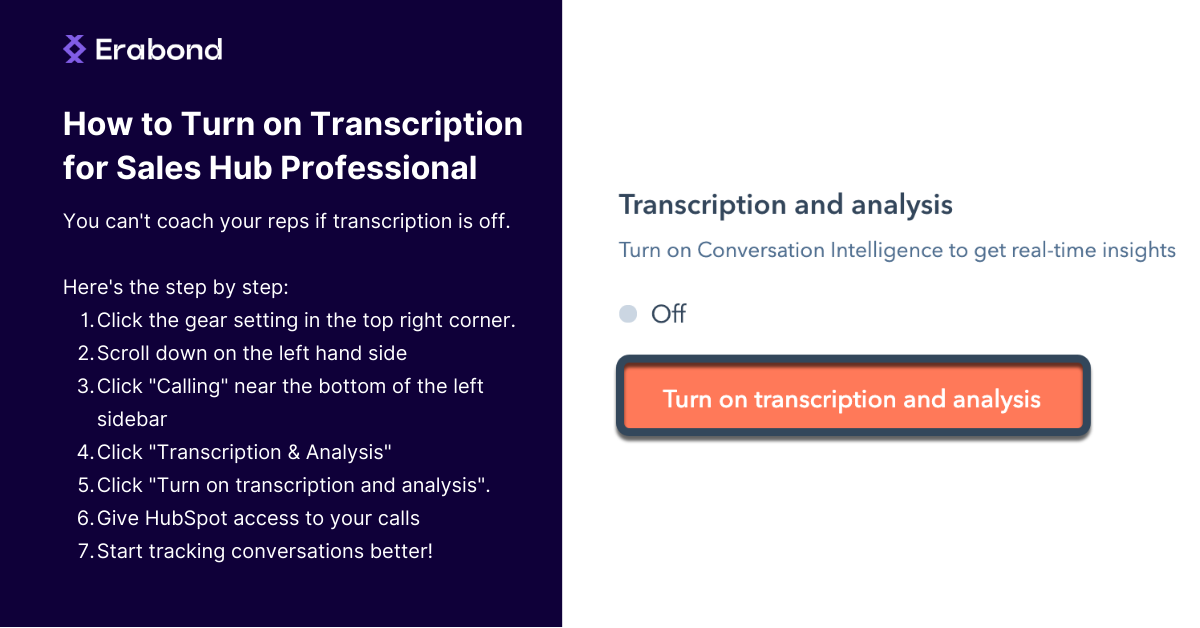
If you have just purchased Sales Hub Pro in HubSpot, you might be missing out on the opportunity to get the most out of your CRM. In this tutorial, we will show you how to set up transcription tracking in HubSpot, so you can get the most out of your data.
Step 1: Go to the Gear icon in the top right corner of HubSpot, scroll down on the left-hand side, and click on "Calling."
Step 2: From there, you will be able to see the "Transcription and Analysis" tab. Click into it and then click "Turn on Transcription and Analysis." This will start tracking your call transcriptions.
Step 3: If you are on Sales Enterprise, you can also add terms to track and categorize in your conversational intelligence. To do this, simply add categories such as pricing, demo, or discounts, and the system will start tracking them in your calls.
Step 4: Why is this important? Capturing transcriptions earlier on in your calls is much better than later as you will have more data to analyze and improve your sales strategy. This data will allow you to quickly identify areas of opportunity and improve your close rates on demo calls, increase connections with decision-makers, and reduce the number of calls needed to set meetings.
Step 5: With the data, you can increase the number of meetings you book and close, which will help grow your business.
In conclusion, tracking transcriptions in HubSpot is a quick and easy process that can help you get the most out of your CRM and grow your business. If you have any questions, feel free to ask.